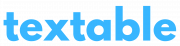Note: If you are using a newly added phone number or carrier account or have had messaging stop working unexpectedly, please make sure you have completed your carrier's 10DLC registration process before attempting to utilize Textable. 10DLC registration is required by ALL supported carriers due to the requirements set by the wireless carriers.
Configuring your Inteliquent account with Textable is pretty simple and should only take a few minutes.
- When configuring your Textable Retail profile or adding a new user, choose “Inteliquent” in the provider dropdown.
- Next, open a new browser tab and login to your Inteliquent Portal at https://portal.inteliquent.com/CustomerPortal/home.htm
- Navigate to the “Admin > Msg Broker API Key” page (https://portal.inteliquent.com/CustomerPortal/msgBrokerApiDetails.htm).
- In the “Outbound API Keys” panel, click the “Generate API Key” button or copy an existing key.
- Copy the API Key and paste it into Textable.
- After pasting in your details, enter in the phone number that you would like to utilize in Textable.
- Click “Add New User” or “Save User Details” on Textable.
- In the Inteliquent tab, you now need to configure the Messaging Webhooks.
- Scroll down to the Messaging Webhook form and enter URL: https://inbound.textable.app/receive?provider=inteliquent
- Enter Telephone numbers that you want to use with Textable in TN(s) field.
- Click “Save”
- You should now be able to start messaging with your phone number on Textable! You can confirm functionality by starting a new conversation in the Conversations screen of Textable.